Github Classroom Setup
Now that you have your GitHub account and git installed on your laptop, you need to get access to our class repository. This will copy the sample code, labs, and homework assignments into your personal Github account.
Before You Begin
- Have your GitHub username and password handy.
Setup Procedure
- Go to the https://github.com/ website and sign in with your GitHub with the account and password.
- Click on this GitHub Classroom invite link here: https://classroom.github.com/a/qWFcZxtN
- A Page will ask you to accept the assignment.
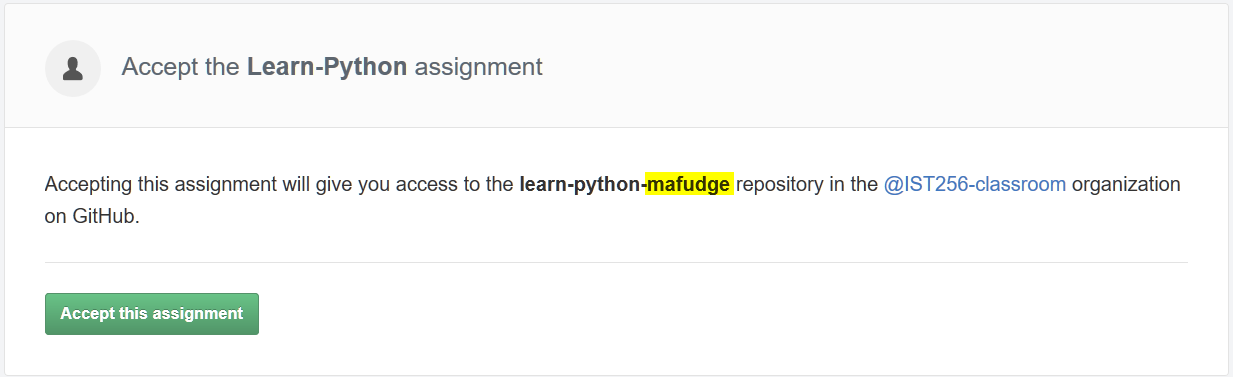
The part highlighted in yellow will match your GitHub username.
Please note the name of the assignment will more than likely begin with the year and semester in it. - Click Accept this assignment
- You might be asked to accept some permissions. Make sure to accept them. After that you will then see this confirmation screen.
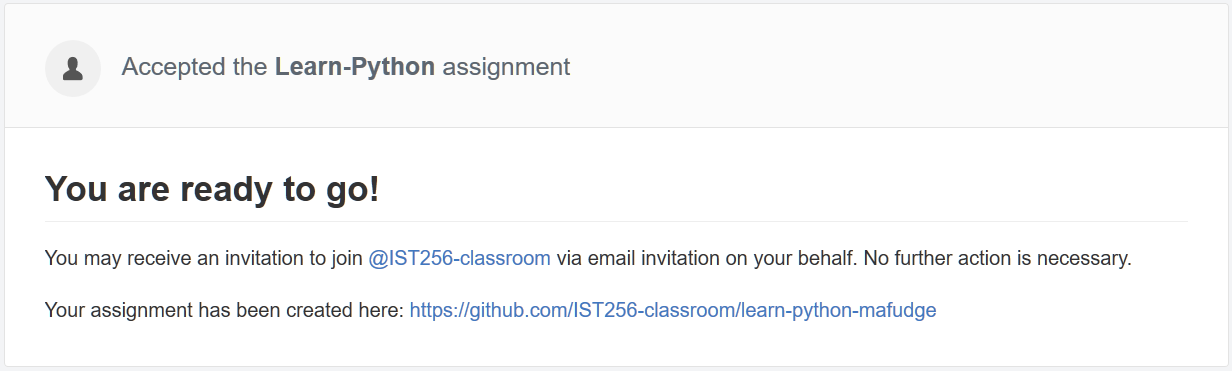
- Click the link at the bottom of the message to go to your repository page. (The link following the text Your assignment has been created here:)
- Your repository page will look like this:
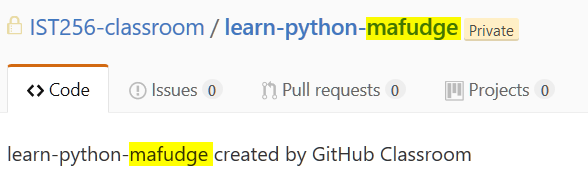
As usual, the highlighted portions should match your GitHub username su-yournetid.
Things You’ll Need for Future Steps:
- Your GitHub username and password.
- Your GitHub Classroom repository Url, which you can get by following this procedure:
- From the repository page (where you left off), click on the clone or download button:
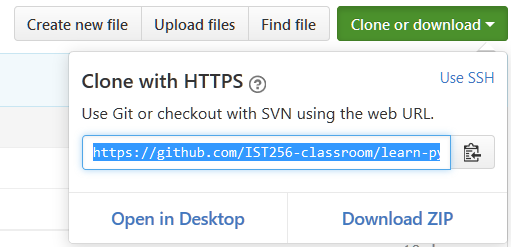
- Copy the link under Clone with HTTPS.
- From the repository page (where you left off), click on the clone or download button: